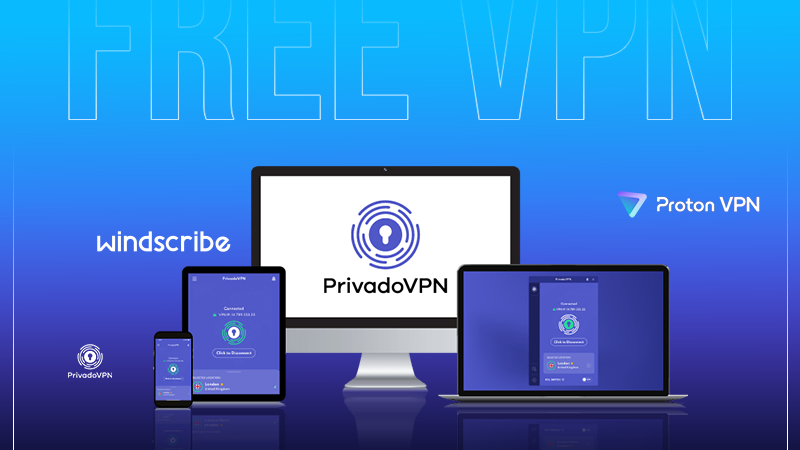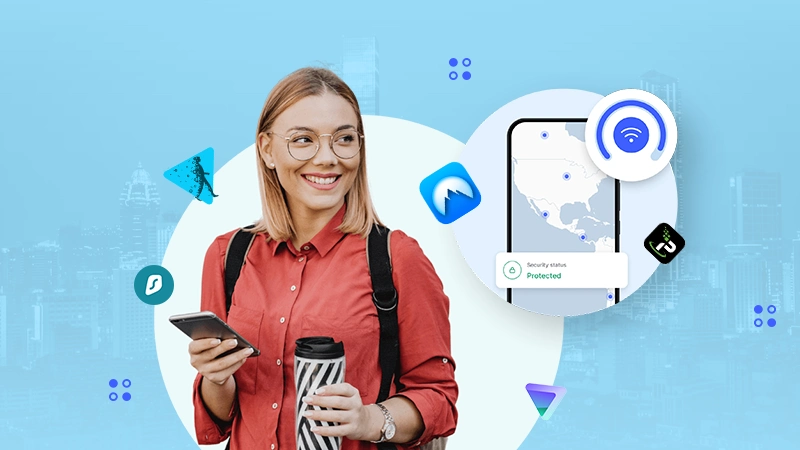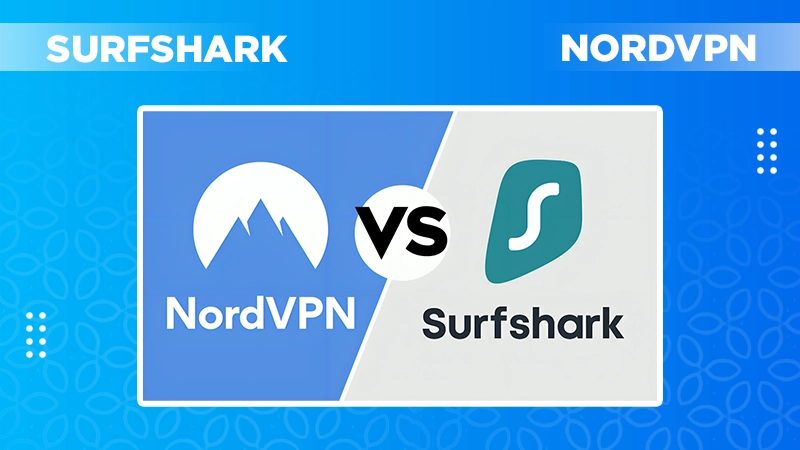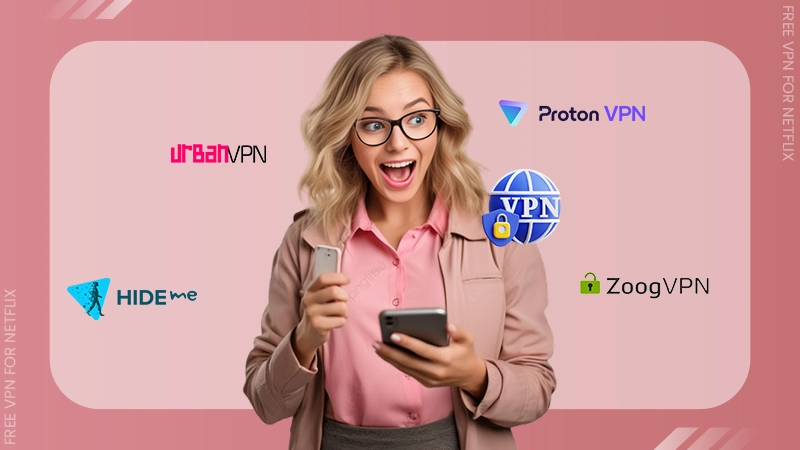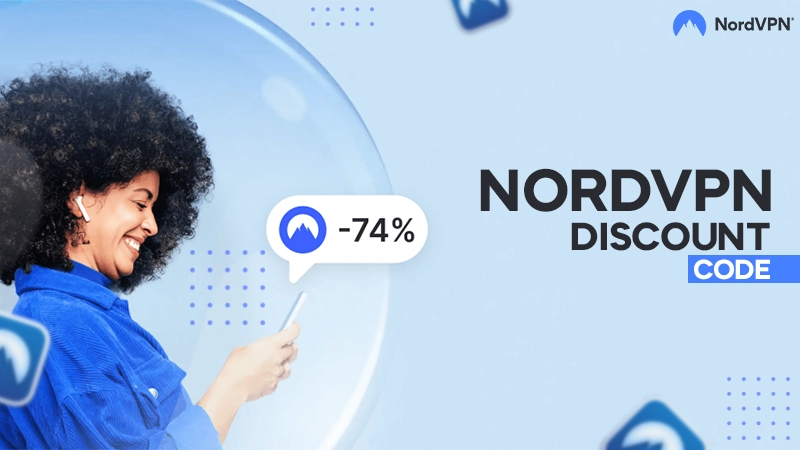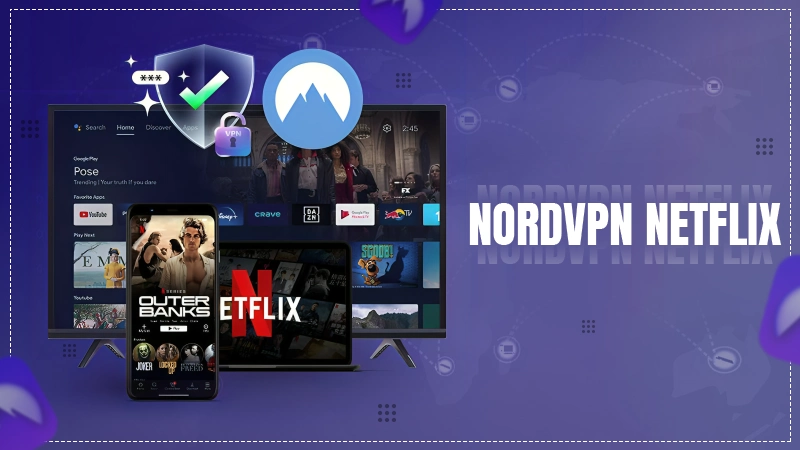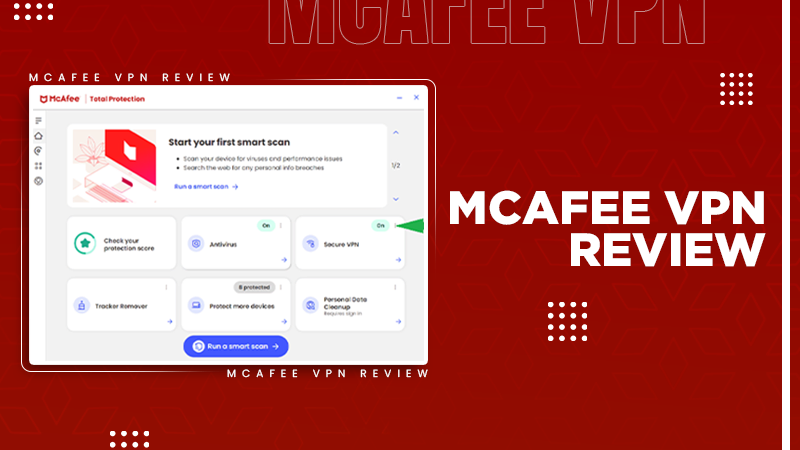Picture this: You are all set in your comfortable clothing and a bowl of popcorn to start programming. You fire up your trusty free Linux VPN software on your device to enjoy a productive session. But the pop-up on the screen shows “VPN not connecting”.
Well, we know how frustrating it can be. VPNs are indeed the saviors in protecting identity and providing a safer internet experience. We have covered potential reasons for “why is my VPN not connecting” and 10 troubleshooting methods to untangle the VPN connection mess in no time.
Read this blog till the end to know more.
Why is My VPN Not Connecting?

VPNs are magical tools that are great for maintaining privacy, bypassing censorship, and accessing geologically restricted content. But the bad news is that connection problems cause issues with connecting to its services. There are several methods to fix the errors, but it is important to know the underlying cause.
Here are some reasons “why my VPN not working”:
- Corrupted firewalls or antivirus.
- Outdated VPN software or app.
- Weak internet connection.
- Server network downtime.
- Login credentials issues.
You can check each of these reasons and find the cause of your issue. Moving further, we have written 10 troubleshooting methods that will ease your frustration caused due to VPN issues.
How to Fix “VPN Not Connecting” Issues?

There can be several root causes that lead to your VPN connection error. Here we have written some methods to troubleshoot and fix the issues. Try each of them to find the best one that works for you.
1. Check Your Internet Connection
Having stable internet connectivity while using a VPN is a must. You should disconnect your Wi-Fi network and turn it on again after a few seconds. Or, you can turn off the router and restart it again. This clears all the memory and resolves the glitches.
If you’re on a cable network, ensure the cables are tight and in good condition.
2. Check Your VPN Credentials
Small errors while entering your username and password cause trouble connecting with the VPN. Make sure that you enter the login details correctly. In case you’ve forgotten your username or password, reset and create a new one. Moreover, you can configure your router if that’s connected to it.
3. Reinstall the VPN Software
Restarting the software you are using somehow clears out the cookies and resolves the minor glitches. However, if the issue persists, you can:
- Uninstall the app/software by removing it from the device.
- Turn off your device and restart it.
- Install the app/software again and enable it.
This process can fix compatibility issues and corrupted installations.
4. Remove Other VPN Software
If you have more than one VPN software on your device, it can cause conflict in the functionality. Or, if you have used any other in the past, its settings may also cause interruption. To fix this:
- Go to the device’s Settings app or Program Manager.
- Locate the software and uninstall it.
- Restart your device to clear out all the memory.
5. Fix the VPN Settings
Software and apps sometimes get misconfigured if not installed correctly, and this leads to VPN functionality issues. What you can do is, go to the app’s settings and change all the advanced functionalities to default. This helps to resolve all the accidental changes.
6. Update the VPN Software
If you haven’t updated the VPN software, it can be a potential reason why it is not working. The outdated versions store the corrupted cookies and memory; thus, keeping the program updated ensures that you have the latest features and bug fixes.
Go to the Settings section of your VPN app and check for new updates. If you find one, install them immediately.
7. Switch the Servers
VPN software works over servers, which sometimes get overloaded or cause technical issues. In such cases, you can switch to the server working smoothly. Here’s how to do it:
- Go to the VPN app and check the list of servers available.
- Select another server available in your region.
- Try connecting a VPN to it.
8. Change the VPN Protocols
VPN protocols act as a security tunnel that gives a pathway to surf without revealing the IP addresses. Changing to another VPN protocol can enhance the connection. Many VPNs provide various choices, such as OpenVPN, WireGuard, and IKEv2. Try out these options to determine which one is most effective for your network.
9. Remove Firewalls and Extensions
The extensions and firewalls on the device cause interruptions if they get outdated. Plus, it blocks the VPN traffic by default. So the best thing to do is disable the extensions temporarily or remove the ones you no longer use.
10. Contact the VPN Support
If everything else doesn’t work, contact the support team of your VPN provider. The majority of providers offer around-the-clock chat, email, or phone support. They can offer customized guidance and solutions.
So these are some troubleshooting methods that you can try out to fix the VPN issues. All of them are tried and tested and will definitely help to resolve the glitches.
How to Fix VPN Issues on Mobile?
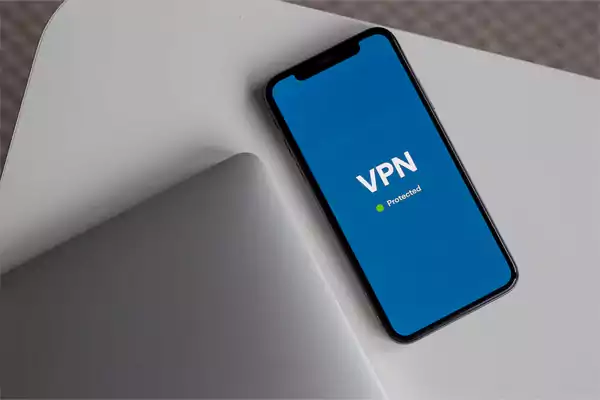
Mobile VPN apps are functional, but not as great as web software. Thus, it might encounter several issues in working. Here, we have explained how you can fix the “no VPN is working” problem on your mobile device:
1. Grant Necessary Permissions
Make sure you have granted all the permissions for the app to run on your cellphone. To do so:
- Go to Settings and tap on the Apps section.
- Here, locate the VPN and turn on all the permission options.
- Enable the VPN software to connect to the network.
2. Do Not Switch Data Network
If you are using Wi-Fi on your device, keep on using it. Switching between Wi-Fi and cellular data may cause interruptions. So stick to one network for the whole duration of the session. Also, turn off automatic network switching from your device’s Settings.
3. Clear Out Cache and Data
The cache and cookies tend to build up over time as you keep on using multiple apps, and it can be the reason for trouble in a VPN connection. To fix this, go to the Settings section, locate the VPN app, and clear the cache and cookies data.
By doing all these things, you’ll be able to fix the VPN won’t connect on mobile issues.
So this was all about the VPN not working problem, the reasons, and the troubleshooting steps. Make sure to follow the instructions in the blog carefully to fix the issues. Don’t forget to share the info with your friends and family too!
What is the VPN issues troubleshooting method?
You can reset the connection by formatting and entering new credentials for your VPN network.
Why is my VPN not working?
Check if the firewall is interrupting the connection or if the VPN software is outdated.
What is VPN used for?
It is used to surf worldwide through a secured tunnel of connection. VPN hides the IP address of the device, providing a safe online environment.